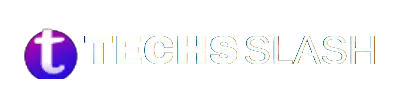On Android devices, pictures are stored in various locations depending on how they were captured, downloaded, or received. By default, photos taken with the device’s camera are typically saved in the DCIM (Digital Camera Images) folder, specifically within the Camera subfolder. Screenshots captured using the device are usually stored in the Pictures/Screenshots folder or the DCIM/Screenshots folder. Additionally, images downloaded from the internet are commonly saved in the Download folder.
Third-party apps like messaging or social media may have designated folders for storing shared images. These images can often be found within the app’s directory, typically in a “Media” or “Downloads” folder. Moreover, if users have enabled backup for their photos, they can be backed up to their Google Account via the Google Photos app.
Where are photos taken with the camera saved?
Photos taken with the camera on an Android device are typically saved in the DCIM (Digital Camera Images) folder. Specifically, they are usually stored within the “Camera” subfolder inside the DCIM directory. This default location ensures that images captured with the camera are organized and easily accessible through the device’s File Manager or Gallery app.
Where are screenshots stored?
Screenshots taken on an Android device are usually saved in either the “Pictures/Screenshots” or the “DCIM/Screenshots” folder. These folders are commonly found within the device’s internal storage. The exact location may vary slightly depending on the device model and Android version, but screenshots are typically stored in one of these directories for easy access and organization.
Camera photos
The default location where photos taken with your Android device’s camera are saved is the DCIM (Digital Camera Images) folder. You can also change the default camera folder in your Camera app’s settings.
To locate your camera photos:
Open your Android device’s File Manager app.
Navigate to Internal Storage or your SD card.
Open the DCIM folder.
Open the Camera folder inside DCIM.
Here, you will find all photos and videos taken with your device’s camera.
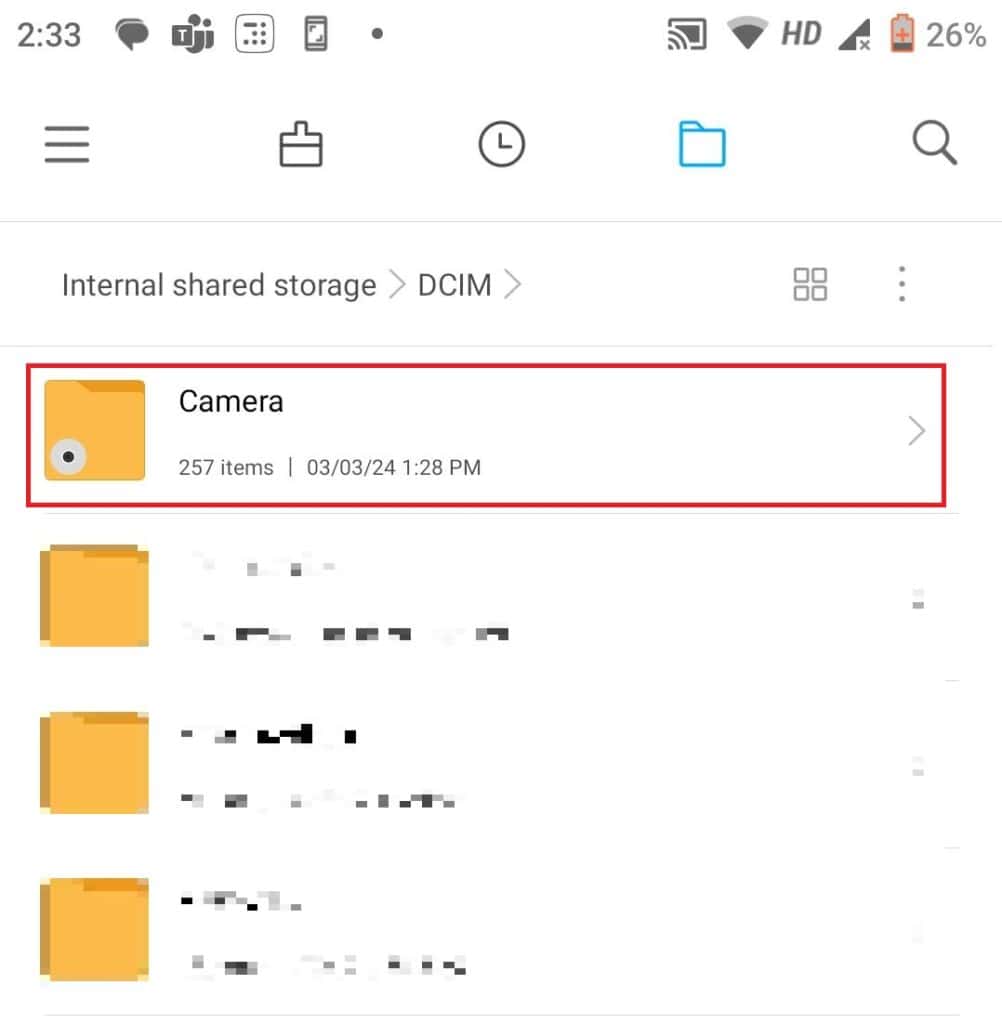
Screenshots
Screenshots captured on Android devices are typically saved in either the Pictures/Screenshots folder or the DCIM/Screenshots folder. If a third-party screenshot app is used, refer to its settings for the custom saving location.
To locate your screenshots on an Android device:
Open the File Manager app.
Navigate to Internal Storage.
Open the Pictures folder.
Inside Pictures, locate and open the Screenshots folder.
Your screenshots will be displayed here.
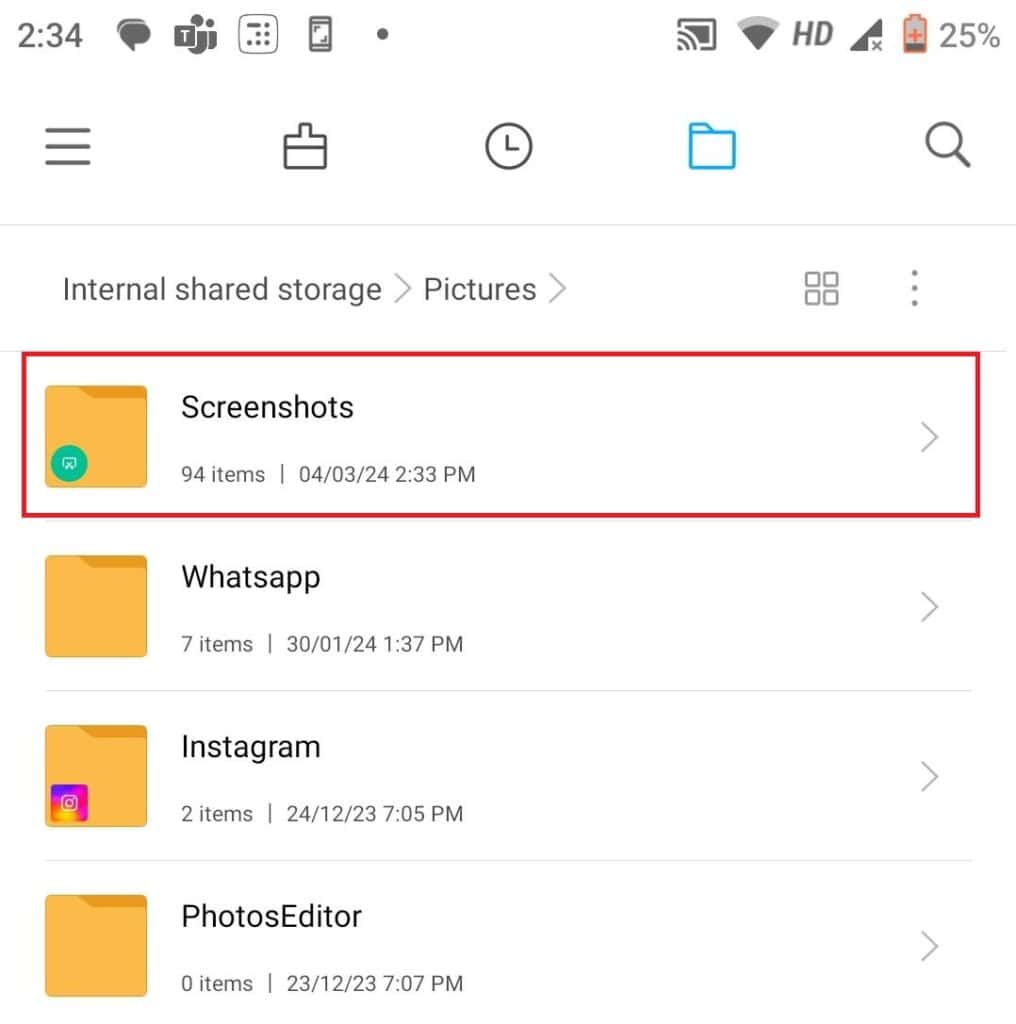
Downloaded images
To access images downloaded from the internet on your Android device:
Open the File Manager app.
Navigate to Internal Storage.
Open the Download folder.
Your downloaded images will be located here for viewing.
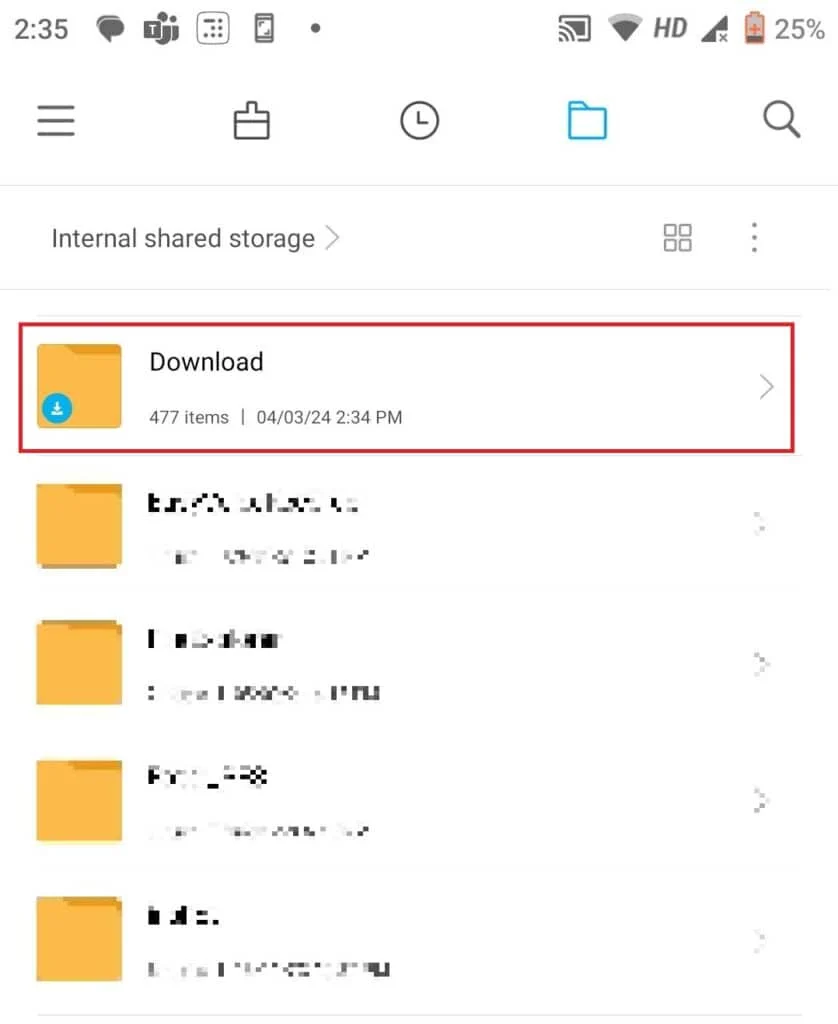
Backed-up photos (Google Photos)
To view your backed-up photos using the Google Photos app:
Open the Google Photos app on your Android device.
Sign in to your Google Account if you haven’t already done so.
Tap on your profile icon located in the top right corner.
Select “Photos Settings” from the menu.
Tap on “Backup and sync.”
Ensure that backup is turned on to enable photo backup to your Google Account.
Once backup is enabled, you can view your backed-up photos directly within the Google Photos app.
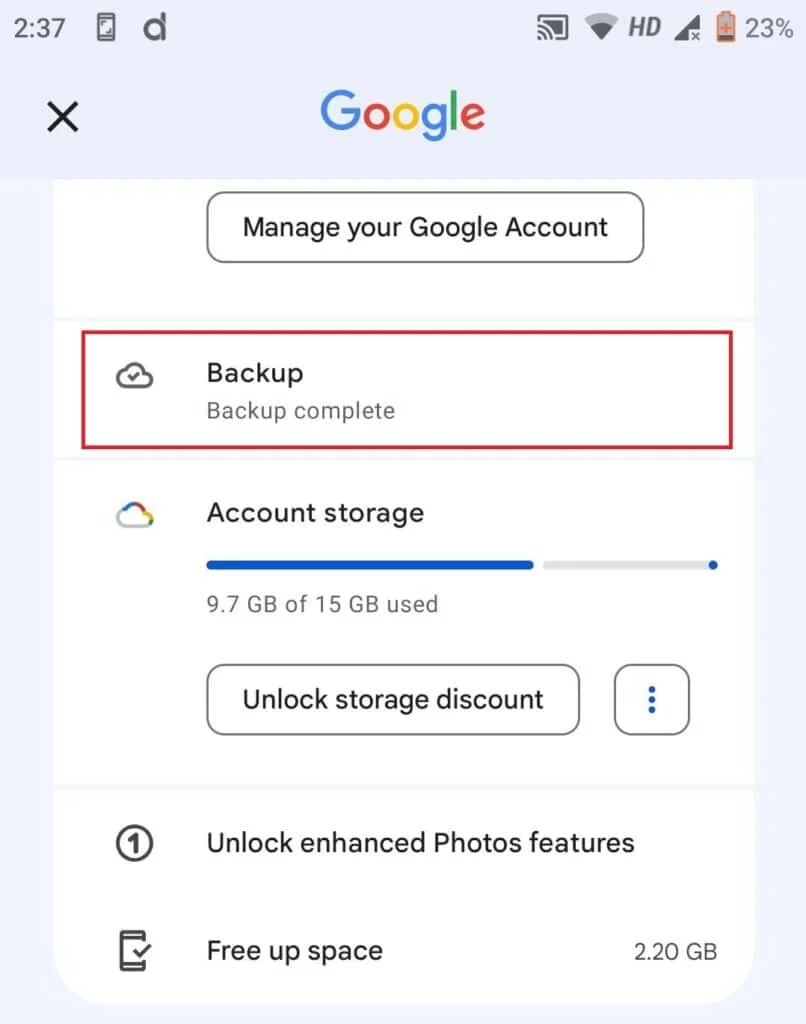
Shared images
To locate shared images from messaging or social media apps on your Android device:
Open the File Manager app.
Navigate to Internal Storage.
Look for and open the folder corresponding to the messaging or social media app you’re interested in.
Shared photos are often stored in a “Media” folder within the app’s directory. Open this folder to access the shared images.
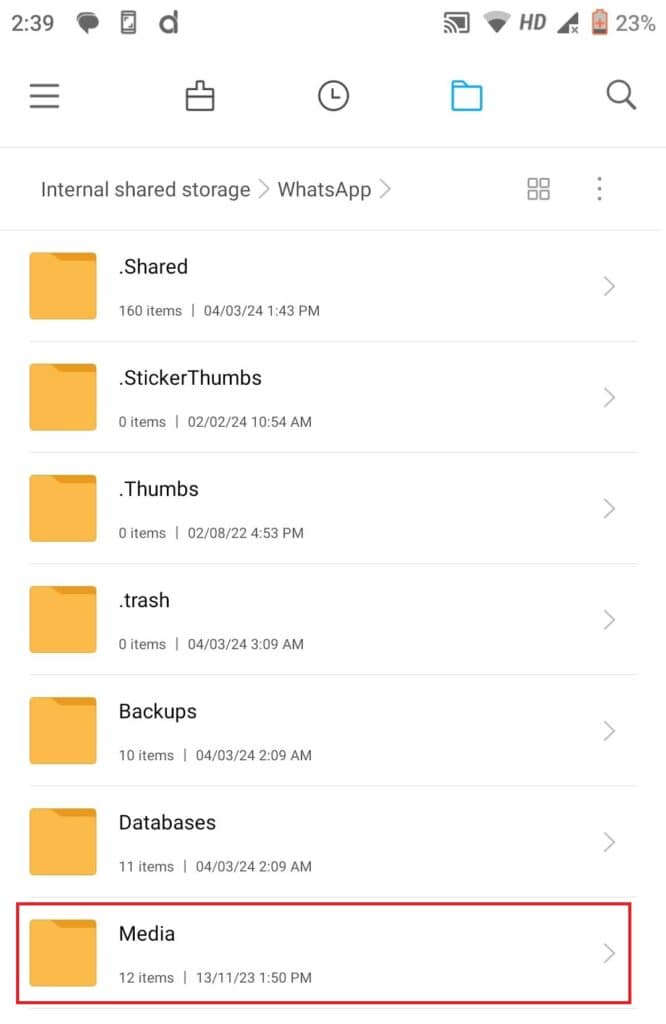
FAQs
Where are downloaded images stored?
Images downloaded from the internet are commonly saved in the Download folder.
Where are shared images from messaging apps stored?
Shared images from messaging apps may be stored in separate folders within the app’s directory, typically in a “Media” or “Downloads” folder.
Where are photos backed up to?
Photos can be backed up to the user’s Google Account via the Google Photos app.
How do I access my backed-up photos?
Backed-up photos can be accessed by opening the Google Photos app and signing in to the user’s Google Account.
Can I change the default storage location for photos?
Some devices allow users to change the default storage location for photos in the camera app’s settings.
Is there a universal location for all images on Android devices?
No, the location of images may vary depending on how they were captured, downloaded, or received, device settings, and third-party app preferences.
Conclusion
Understanding where pictures are stored on Android devices is essential for efficient photo management. By default, photos taken with the camera are saved in the DCIM/Camera folder, while screenshots are stored in the Pictures/Screenshots or DCIM/Screenshots folder. Downloaded images reside in the Download folder, and shared images from messaging apps may be found in app-specific directories.
For backup and easy access, users can utilize the Google Photos app to store photos in their Google Account’s cloud storage. Additionally, some devices allow users to customize the default storage location for photos.