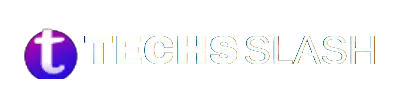The pi symbol (π) is essential in mathematics and various scientific disciplines. Typing this symbol on different platforms, such as Windows, iOS, and Android, may require specific steps due to its absence from standard keyboards.
On Windows, users can insert the pi symbol by accessing the “Insert” tab in applications like Microsoft Word and selecting “Symbols” to locate and insert the pi symbol from the available character options.
For iOS devices, such as iPhones and iPads, incorporating the pi symbol entails adjusting keyboard settings to include the Greek alphabet. Users can add the Greek keyboard through Settings, enabling them to switch to the Greek layout when needed to access the pi symbol, represented by the Greek letter “π.”
How to type the pi π symbol on Windows
Method 1 for typing the pi (π) symbol on Windows:
Open your document or text editor.
Navigate to the toolbar and select the “Insert” tab.
Click on “Symbols.”
Choose the π (pi) symbol from the list.
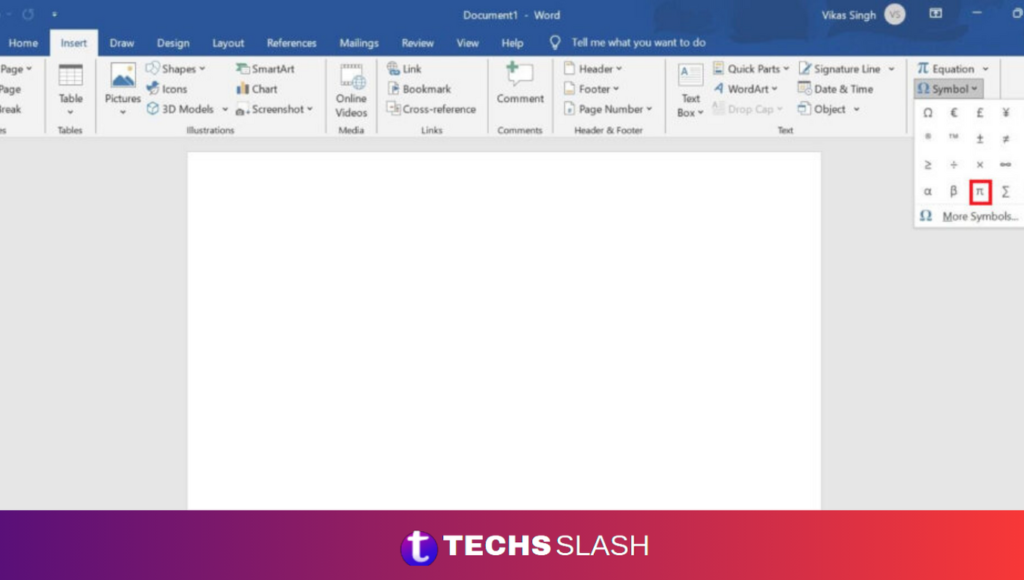
How To Type Pi (π) Symbol On iPhone
To type the Pi (π) symbol on iPhone:
Go to Settings > General > Keyboard > Keyboards.
Select “Add New Keyboard” and search for “Greek” to add the Greek keyboard.
Open the app or text field where you want to type the Pi symbol.
Tap the globe icon at the bottom left corner of the keyboard to switch to the Greek keyboard.
Locate the Pi symbol on the Greek keyboard and tap it to insert it into your text.
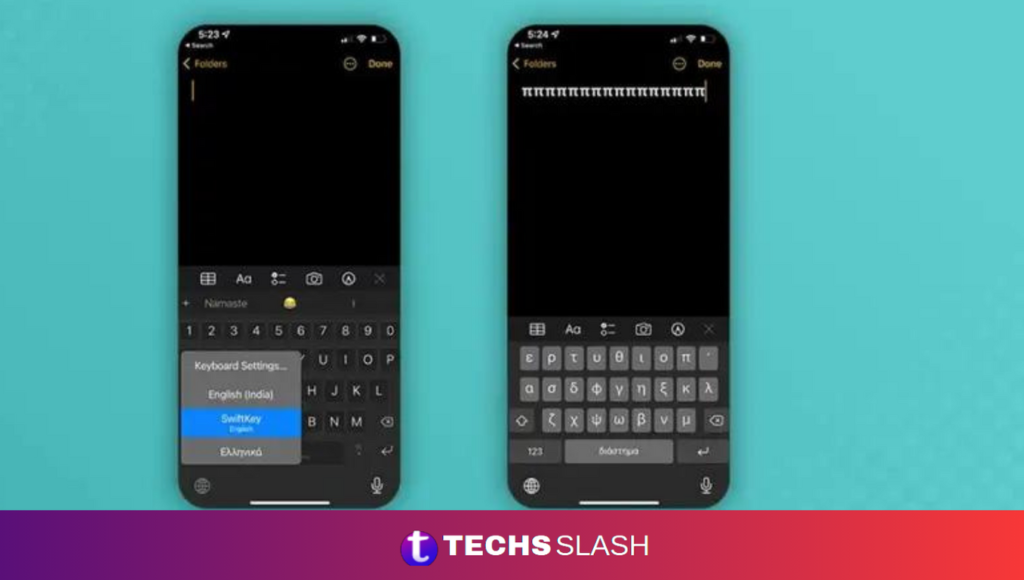
How To Type Pi (π) Symbol On an Android Smartphone
To type the Pi (π) symbol on your Android smartphone using Google’s keyboard (Gboard):
Ensure that Gboard is set as your default keyboard. Download and set it up from the Google Play Store if not installed.
Open the app and complete the setup process.
When typing, tap the Numpad (?123) button at the keyboard’s bottom left corner.
This will display special characters. To access more, tap the “=/<” button.
From the new set of characters, locate the Pi (π) symbol in the topmost row and tap it to insert it into your text.
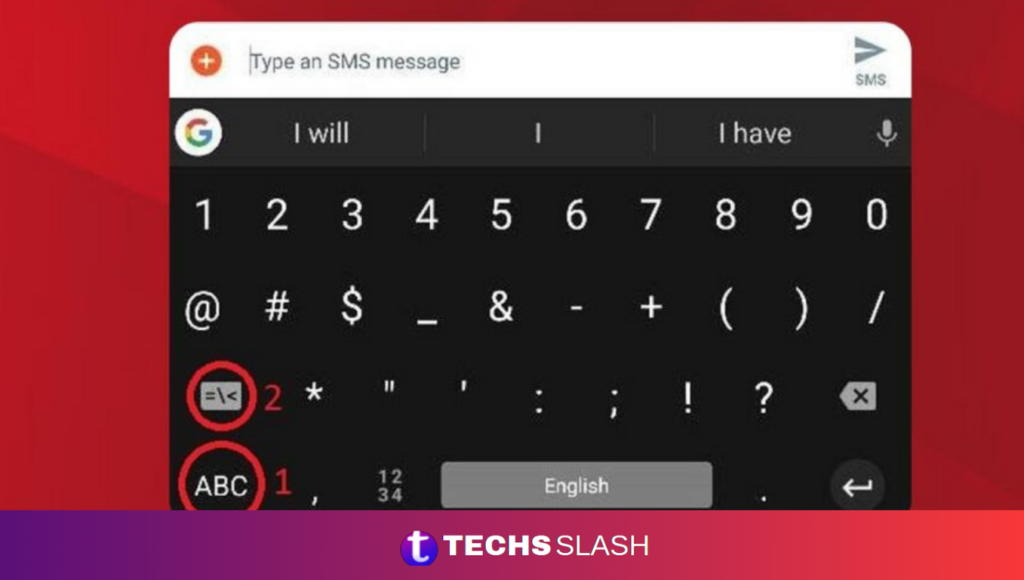
How to Insert the Pi Symbol on a Mobile Device
You can adjust your keyboard settings to include the Greek alphabet to easily type the pi symbol on iOS and Android devices.
On an iPhone:
Open Settings, then tap General and Keyboards.
Select “Add New Keyboard” and add the Greek keyboard.
Now, switch to the Greek keyboard when you’re in an app where you want to insert the pi symbol. The Greek letter P represents the pi symbol.
On an Android device:
Download Gboard, Google’s virtual keyboard app, if you haven’t already done so.
Open Settings, then go to Systems and Languages and input.
Tap Virtual keyboard, then Gboard, and Languages.
Choose Greek, enable the layout you prefer, and tap Done.
When you want to type the pi symbol, switch your keyboard to Greek by selecting the Globe icon.
Look for the Greek letter P, which represents the pi symbol.
FAQs
How do I type the pi symbol on Windows?
On Windows, you can insert the pi symbol by accessing the “Insert” tab in applications like Microsoft Word and selecting “Symbols” to locate and insert the pi symbol from the available character options.
Can I type the pi symbol on my iPhone or iPad?
Yes, on iOS devices, you can type the pi symbol by adjusting keyboard settings to include the Greek alphabet. Add the Greek keyboard through Settings, then switch to the Greek layout to access the pi symbol, represented by the Greek letter “π.”
What about typing pi on Android devices?
You can use Google’s Gboard keyboard app on Android devices and enable the Greek alphabet layout within the keyboard settings. Switch to the Greek layout via the Globe icon on the keyboard and locate the pi symbol, represented by the Greek letter “π.”
Do I need to download any additional apps to type pi on Android?
You’ll need to download Gboard, Google’s virtual keyboard app, if it’s not already installed on your Android device.
Can I type pi without changing my keyboard settings?
No, on iOS and Android devices, you’ll need to adjust keyboard settings to include the Greek alphabet when typing the pi symbol.
Is there a shortcut for typing pi on Windows?
There isn’t a universal shortcut key for typing the pi symbol on Windows, but you can create custom shortcuts in some applications or use character map utilities.
Can I use the pi symbol in any text field or application?
Yes, once you’ve accessed the pi symbol, you can insert it into any text field or application that supports text input, such as word processors, messaging apps, and email clients.
Conclusion
While typing the pi (π) symbol may require different steps depending on your platform, it’s generally accessible across Windows, iOS, and Android devices. You can insert the pi symbol on Windows using the “Insert” tab in applications like Microsoft Word. For iOS devices, adjusting keyboard settings to include the Greek alphabet lets you type the pi symbol. Similarly, on Android devices, utilizing Google’s Gboard keyboard app and enabling the Greek alphabet layout allows easy access to the pi symbol.
Despite slight variations in the process, the pi symbol can be typed or inserted into various text fields and applications, facilitating its use in mathematical equations, scientific discussions, and everyday communication. Whether drafting documents, sending messages, or inputting data, knowing how to access the pi symbol ensures its inclusion whenever necessary, enhancing clarity and accuracy in your writing.