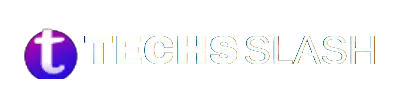DI Not Available for This Package on USPS indicates that Delivery Instructions are not accessible for a specific shipment. This message often suggests the potential need for a signature upon delivery. However, encountering this status might result from technical issues like incorrect addresses, ZIP codes, or website glitches rather than deliberate restrictions.
Resolving this status involves several approaches. Firstly, double-checking the provided information, including the address and ZIP code, can rectify any inaccuracies. Additionally, accessing Delivery Instructions later or contacting USPS directly for assistance can prove fruitful. It’s crucial to note that this status might arise due to the nature of the package or the chosen delivery service.
For instance, certain packages may not qualify for Delivery Instructions if they’re still out for delivery, international mail items, or shipments with specific service features like Collect on Delivery. Despite the inconvenience, understanding the reasons behind this status empowers recipients to take appropriate action, ensuring a smoother package delivery experience.
Understanding USPS “DI Not Available for This Package” and How to Resolve It
The note “DI Not Available for This Package” on USPS signifies that Delivery Instruction is unavailable. Essentially, it indirectly suggests the potential need for a signature. Here are the scenarios where this message may appear:
- Inability to redirect or hold for pickup for insured packages valued at $500 or more
- International mail items
- Packages already out for delivery or delivered
- Packages addressed to military addresses
- Shipments with Collect on Delivery service (requiring payment upon delivery)
- Addresses with an active Hold Mail request
- Items with an active Hold For Pickup status
- Items under the USPS Package Intercept service
- Addresses with Temporary Forwarding service
While you can’t directly resolve the “DI Not Available for This Package” status, encountering it may signal technical issues like incorrect addresses ZIP codes, or website glitches. To address it, double-check the information provided, attempt to access delivery instructions later, or contact USPS for assistance.
Sign in using your USPS.com account (not My USPS account) for comprehensive delivery instruction options. Ensure the USPS tracking number is available on the mail piece, package, or receipt.
How can I fix this issue?
To resolve the “DI Not Available for This Package” issue with USPS, follow these steps:
Verify Information: Double-check the accuracy of the provided information, including the delivery address and ZIP code associated with the package. Ensure there are no errors or discrepancies.
Retry Access: If the issue persists, try accessing Delivery Instructions again later. Sometimes, technical glitches or system errors may temporarily prevent access.
Contact USPS: If you can’t resolve the issue on your own, contact USPS customer support for assistance. They can provide personalized guidance and address any underlying issues causing the status message.
Consider Alternative Options: Depending on the nature of the package and your specific needs, explore alternative delivery options or services provided by USPS. They may offer solutions tailored to your situation.
By following these steps, you can effectively address the “DI Not Available for This Package” issue and ensure a smoother package delivery experience with USPS.
Hold for Pickup at the Post Office (If Eligible)
You have two options for holding your mail: online or in person.
Online Portal
To apply online, go to the USPS Hold Mail Service page and log in to your USPS.com account. Request the hold 30 days in advance of the start date. Online requests submitted before 2:00 A.M. Central Time will begin on the same Postal business day. Requests made after 2:00 A.M. Central Time will start on the next Postal business day at the earliest.
Visit In-Person
Go to the nearest post office and complete the Authorization to Hold Mail Form (PS Form 8076). Alternatively, contact the post office or USPS support for assistance. If you’re unsure of the nearest post office location or contact information, utilize the Post Office Locator provided by USPS.
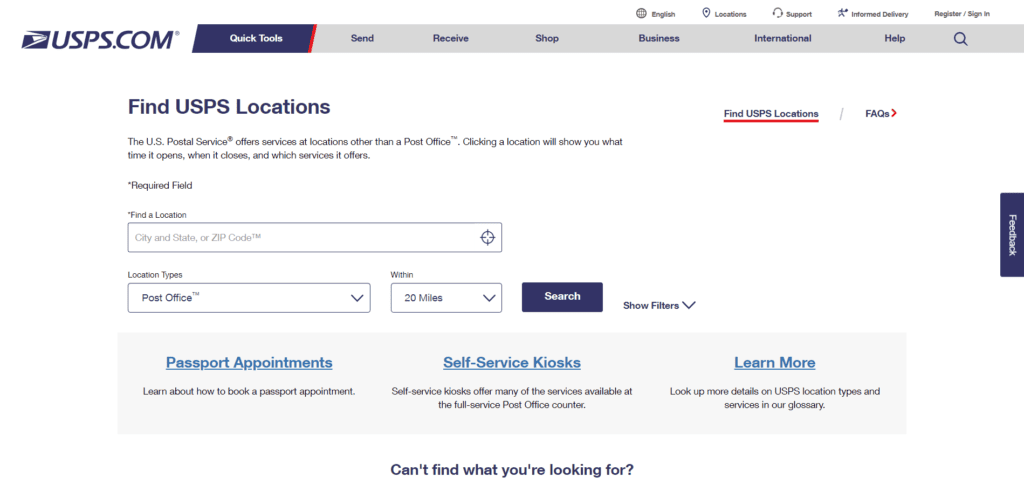
Schedule Redelivery
You can arrange redelivery for a missed delivery, online or in person, at your convenience. Remember to act promptly within 6 days of the initial attempt.
Via Online Portal
Visit the Schedule a Redelivery page online, input your tracking number, and select your desired redelivery date. Note that same-day redelivery requests after 2 AM CST on Monday-Saturday may incur a $25 fee.
Over the Phone
Call USPS customer service at 1-800-ASK-USPS (1-800-275-8777), provide your tracking number, and request redelivery assistance.
In-Person
Complete the Redelivery Notice form (PS Form 3849), visit your local post office, and specify your preferred redelivery date and location.
Remember these additional tips when arranging redelivery:
- Redelivery cannot be requested for packages that are still out for delivery.
- Certain types of mail and packages, like registered mail, perishable items, and hazardous materials, may have restrictions.
- Same-day redelivery availability varies by region.
- Fees may apply based on the service type and chosen redelivery date.
Provide Delivery Authorization Note
You can leave a note for the carrier authorizing someone else to receive your mail. One method is to utilize the Authorization to Leave Mail section on the back of PS Form 3849.
Alternatively, you can follow these steps (though it’s not recommended):
Write a concise and clear note on a sticky note, including a brief message authorizing someone else, your full name (matching the package), your address, the authorized person’s name, and their signature if possible.
Affix the note securely to your mailbox in a visible location for the carrier to easily see. If you lack a mailbox, attach it to your front door or another secure spot near your delivery point.
Additional tips for providing the delivery authorization note:
- The authorized person should provide their signature if required.
- For prolonged authorization needs, consider submitting a permanent Application for Delivery of Mail Through Agent (PS Form 1583) at your local post office.
- Ensure the authorized person is trustworthy and responsible for handling your mail.
- Remove the authorization note once it’s no longer necessary to prevent unauthorized access to your mail.
How to Avoid DI Not Available for This Package in the Future
In the future, consider these tips for smoother package delivery:
- Opt for a delivery address where someone is consistently available to receive packages.
- Install a package lockbox for secure package delivery in your absence.
- Authorize USPS to leave packages without requiring a signature, if permissible.
- Explore alternative carriers with varying delivery policies to find the best fit for your needs.
How to Sign up For a Package Online on USPS
Utilize USPS Electronic Signature Online (USPS eSOL) to provide an electronic signature for specific mail types, such as Priority Mail Express, Signature Confirmation, and items insured for over $500. This streamlines package delivery, as the mail carrier can proceed without your physical signature.
Note: USPS eSOL is exclusively available to Informed Delivery (ID) customers. However, eSOL is not applicable if you use Informed Delivery for business purposes.
Here’s how to set up USPS eSOL:
Log in to your USPS.com account and navigate to the Preferences section.
Note: If you’re not already an Informed Delivery user, you can sign up for it on the USPS website and enroll in USPS eSOL during the process.
Locate USPS ELECTRONIC SIGNATURE ONLINE under Account Management and click on it.
Agree to the terms and conditions, then Manage My Signature.
Electronically sign using your computer mouse, laptop touchpad, or by tapping the screen of your tablet or smartphone.
Why am I encountering this message?
Encountering the message “DI Not Available for This Package” on USPS may occur due to several reasons:
Technical Issues: A temporary glitch or system error within the USPS tracking system or website could be preventing access to delivery instructions for the specific package.
Incomplete Information: If there are inaccuracies or missing details in the provided address or ZIP code associated with the package, it may hinder the system’s ability to process delivery instructions.
Package Type: Certain package types or delivery services may not qualify for delivery instructions. For example, packages still out for delivery, international mail items, or shipments with specific service features like Collect on Delivery may not support delivery instruction requests.
System Limitations: The inability to provide delivery instructions for some packages may be due to limitations within the USPS system or operational constraints.
Policy Restrictions: There may be specific USPS policies or regulations governing the availability of delivery instructions for certain types of packages or under certain circumstances.
Understanding these potential reasons can help in troubleshooting and resolving the issue effectively. If the problem persists, it is advisable to contact USPS customer support for further assistance.
How to Set up USPS Delivery Instructions
To set up USPS delivery instructions, follow these steps:
Visit the official USPS website, enter your tracking number, and press Enter.
Note: Make sure you’re logged in to your USPS.com account.
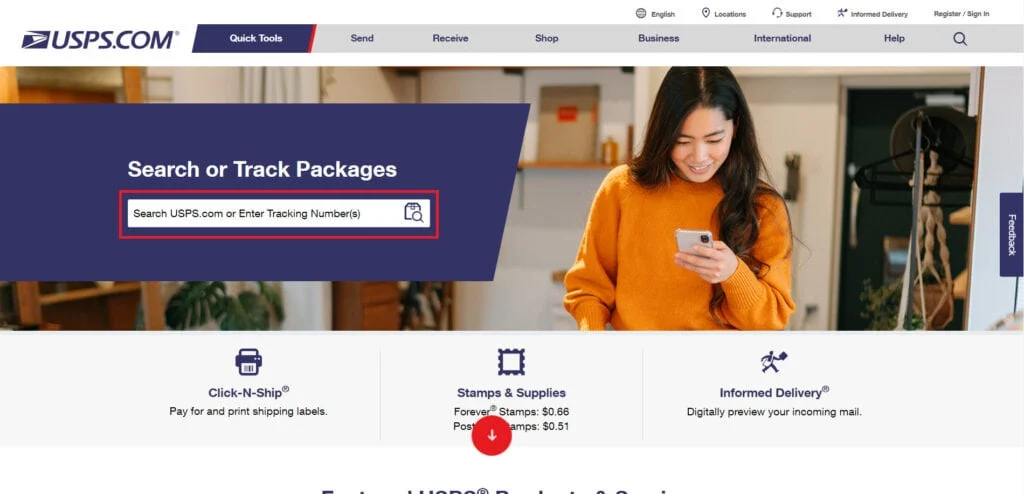
Click on “Available Actions” and select “Delivery Instructions.”
Agree to the provided Terms and Conditions, then click “Continue.”
Enter the original delivery address of the package and click “Continue.”
After the address is authorized for Delivery Instructions, choose your preferred option and click “Continue.”
Follow the on-screen instructions based on the option you selected in the previous step.
Use a mailing service to reduce deliverability issues.
Consider leveraging an automated mailing service like Postalytics to streamline the process and enhance deliverability for efficient large-scale letter mailings.
Utilizing the Postalytics mailing service offers several advantages:
Data Quality Assurance: Postalytics can help you save time and money by ensuring the validity of your database before launching a campaign. This is particularly crucial for direct mail campaigns, as sending mail to incorrect addresses can result in wasted resources.
Address Validation: Postalytics provides an address validation tool that checks the validity of addresses imported from your file. Its proprietary technology cross-references each contact on your list against a national database to identify any “dead” or invalid addresses. Doing so guarantees that your mailing campaign only reaches valid recipients, reducing the likelihood of receiving “No Access to Delivery Location” notifications.
Utilizing Postalytics’ services can optimize your direct mail campaigns by targeting the right audience and ensuring successful delivery to valid addresses.
FAQs
What should I do if I receive this status?
Please verify the accuracy of the provided information and attempt to access Delivery Instructions again. If the issue persists, contact USPS customer support for further guidance.
Are there any restrictions associated with this status?
Yes, certain packages may not qualify for Delivery Instructions if they are still out for delivery, international mail items, or shipments with specific service features like Collect on Delivery.
Can I request Delivery Instructions for all packages?
Not necessarily. Certain packages may not qualify for Delivery Instructions based on their nature or the chosen delivery service.
Is there a time frame for resolving this issue?
Addressing the issue promptly can avoid delays in package delivery. However, specific time frames may vary based on individual circumstances.
What steps should I take if I cannot resolve the issue alone?
If you cannot resolve the issue independently, contact USPS customer support for personalized assistance and guidance tailored to your situation.
Conclusion
Encountering the “DI Not Available for This Package” message on USPS can be frustrating, but understanding its potential causes can help address the issue efficiently. Whether it’s due to technical glitches, incomplete information, package type limitations, system constraints, or policy restrictions, you can take steps to resolve it.
By verifying information, retrying access, contacting USPS for assistance, and considering alternative options if necessary, you can navigate this issue and ensure a smoother package delivery experience. Remember to stay proactive and patient while seeking resolution, and don’t hesitate to contact USPS customer support for personalized guidance.